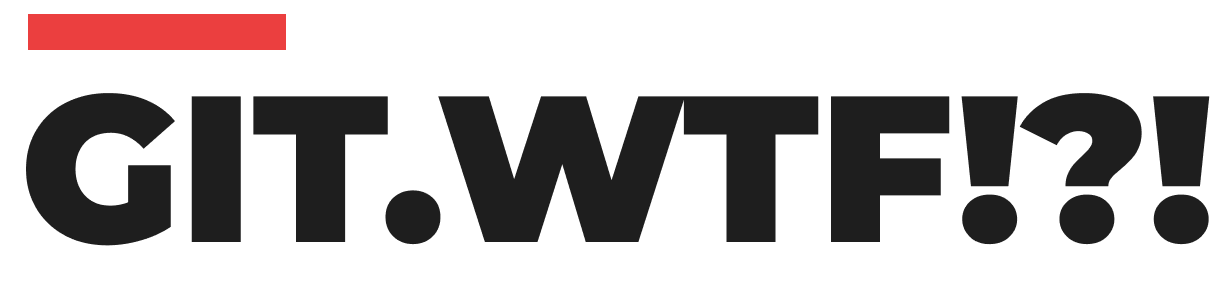Deleting these obsolete branches helps in maintaining a clean and manageable codebase. Here’s a guide on how to safely delete a local Git branch.
Understanding When to Delete a Branch
Typically, branches are created to work on specific features or bug fixes. Once this work is completed and the changes are merged into the main branch, these feature branches may become redundant. Deleting them reduces clutter and confusion, especially in a collaborative environment.
Step 1: Switch to a Different Branch
Before you can delete a branch, you must ensure you are not currently on the branch you want to delete. Git doesn’t allow the deletion of the active branch. Switch to a different branch, usually the main or master branch, using:
git checkout mainor
git checkout masterStep 2: Delete the Branch
After switching to a different branch, you can delete the branch you no longer need. Use the following command:
git branch -d <branch-name>Replace <branch-name> with the name of the branch you wish to delete. The -d flag is a safe option as it prevents you from deleting a branch with unmerged changes.
Forcing Deletion of a Branch
Sometimes, you might need to force-delete a branch, particularly if it has changes that were not merged or pushed. Be cautious with this action as it can lead to the permanent loss of changes. To force-delete a branch, use:
git branch -D <branch-name>The -D option is a force delete command and should be used when you are sure that the unmerged changes in the branch are no longer needed.