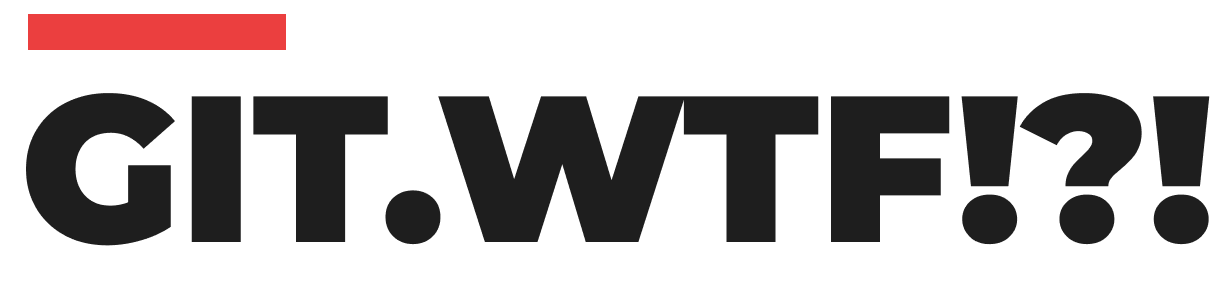How to Force "git pull" to Overwrite Local Files?
Learn how to use the "git pull" command to forcefully overwrite local files in your Git repository. Avoid conflicts and keep your codebase up to date with this step-by-step guide.
When working with Git, it's essential to keep your local files in sync with the latest changes from the remote repository. The "git pull" command is commonly used to update your local repository with the latest commits. However, there may be instances where you want to force Git to overwrite your local files, disregarding any conflicts that may arise. In this blog post, we will explore how to use the "git pull" command to forcefully overwrite local files, ensuring your codebase remains up to date.
Understanding the "git pull" Command:
Before diving into the process of forcing Git to overwrite local files, let's briefly understand the "git pull" command. When you execute "git pull," Git fetches the latest changes from the remote repository and merges them with your local branch. By default, Git tries to merge the changes automatically, but conflicts can occur if there are conflicting modifications in the same file.
Forcing Git to Overwrite Local Files:
To force Git to overwrite local files during a "git pull" operation, you can use the "--force" or "-f" flag. Here's a step-by-step guide on how to do it:
- Step 1: Open your terminal or command prompt and navigate to your local Git repository.
- Step 2: Ensure that you have committed all your local changes. Use the "git status" command to check for any pending changes and commit them if necessary.
- Step 3: Execute the following command to force Git to overwrite local files:
git fetch --all
git reset --hard origin/<branch-name>
Copy<branch-name>with the name of the branch you want to update.
- Step 4: After executing the above command, Git will fetch the latest changes from the remote repository and reset your local branch to match the remote branch, discarding any local modifications.
- Step 5: Verify that the local files have been overwritten by executing the "git status" command. You should see a clean working directory without any pending changes.
By using the "--force" or "-f" flag with the "git pull" command, you can force Git to overwrite local files, ensuring that your codebase remains up to date with the latest changes from the remote repository. However, it's important to note that this approach discards any local modifications, so use it with caution. Remember to commit your changes before executing the "git pull" command to avoid losing any important work.