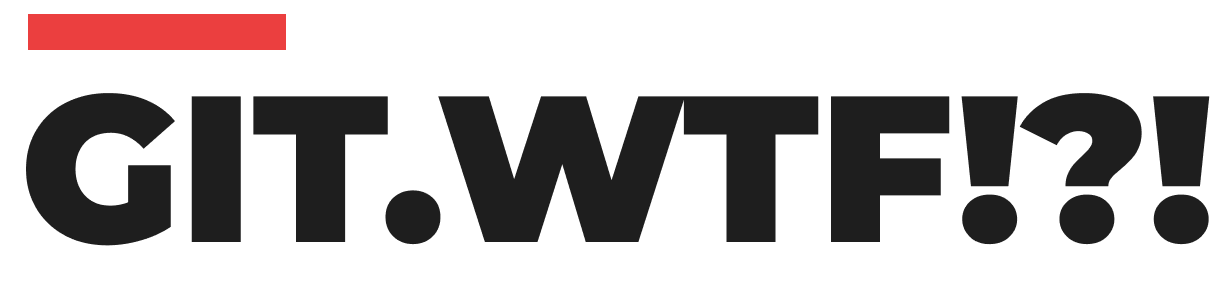Creating a new branch in Git is a fundamental task that allows developers to work on different features or fixes without disturbing the main codebase. Here’s a simple guide on how to efficiently create a Git branch.
Update Your Master/Main Branch
Before branching out, it’s crucial to ensure that your master (or main) branch is up to date with the latest changes. This step avoids potential conflicts and ensures consistency. To update your master/main branch, use the following command:
git pullOption 1: Create and Switch to a New Branch
To create a new branch and immediately switch to it, use the checkout command with the -b option. This is a convenient way to both create and start working on the new branch:
git checkout -b <new-branch-name>Replace <new-branch-name> with your desired branch name.
Option 2: Create a New Branch Without Switching
If you wish to create a new branch but remain on your current branch, omit the -b option:
git branch <new-branch-name>Again, replace <new-branch-name> with the name you want for your branch.
Switching to the New Branch
In case you created a branch without switching to it initially, you can change to your new branch at any time with:
git checkout <new-branch-name>This command makes <new-branch-name> your active branch.
Optional: Push the Branch to GitHub
Once your branch is created and you have made your changes, you might want to push the branch to a remote repository like GitHub. This makes it available to other members of your team. Use the following command to push the branch:
git push origin <new-branch-name>This command uploads your new branch to the remote repository.