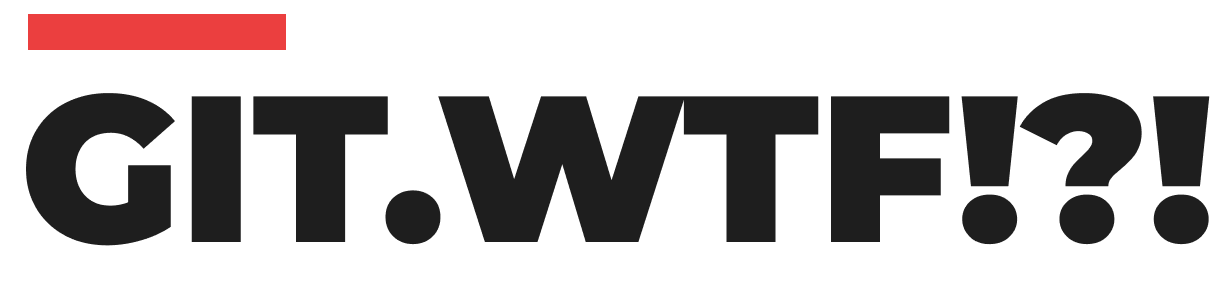Modifying commit messages in Git is a common task for developers who want to ensure their commit history is clean, accurate, and meaningful. Here’s how you can amend commit messages that haven’t been pushed yet, as well as handle situations where the commit has already been pushed to a remote repository.
Amending the Most Recent Commit Message
If you need to change the message of the most recent commit, Git provides a straightforward way to do this using the --amend option.
- Open Your Editor to Amend the Commit Message:
git commit --amendThis command will open your default text editor, allowing you to modify the commit message of the latest commit.
- Set the Commit Message Directly from the Command Line:
git commit --amend -m "New commit messageWhile this method is quicker, it can be cumbersome for multi-line commit messages or minor corrections. Using your editor is often more convenient for detailed messages.
Note: Ensure that you don't have any working copy changes staged before using git commit --amend, as these changes will be included in the amended commit. Unstaged changes will remain unaffected.
Changing the Message of a Commit That You've Already Pushed
If you have already pushed your commit to a remote repository, you'll need to amend the commit locally and then force push the changes to the remote branch.
- Amend the Commit Message Locally:
git commit --amend -m "Updated commit message"- Force Push the Amended Commit to the Remote Repository:
git push <remote> <branch> --force
# Or
git push <remote> <branch> -fWarning: Force pushing overwrites the remote branch with the state of your local branch. If there are commits on the remote branch that you don’t have locally, they will be lost. Additionally, amending commits that have been shared with others can cause issues because it rewrites the commits with different SHA IDs. Coordination with your team is crucial when rewriting shared commit history.
Using Interactive Rebase to Edit Older Commits
For situations where you need to amend commit messages that are not the most recent, interactive rebase is the tool to use. This method allows you to edit any commit message, even if it’s not the latest one.
-
Start an Interactive Rebase:
git rebase -i HEAD~nReplace n with the number of commits you want to go back. This command opens an editor with a list of the last n commits.
-
Edit the Commit Message:
In the editor, replace pick with reword (or r) next to the commits whose messages you want to change. Save and close the editor. -
Update the Commit Messages:
Git will open the editor for each commit you marked for rewording. Update the commit message and save.
Important Note: When using git rebase -i HEAD~n, you may see more than n commits if there were merges within that range. Git will collect all the commits, resulting in a potential n+ commits to review.
Handling Multiple Branches and Conflicts
If you need to amend commit messages across multiple branches, conflicts may arise. To simplify this process, consider setting up git rerere (reuse recorded resolution), which helps Git automatically resolve conflicts it has seen before.
Documentation
For further reading, refer to the official Git documentation:
By following these steps, you can effectively manage and modify commit messages in Git, ensuring your project history remains clean and informative.