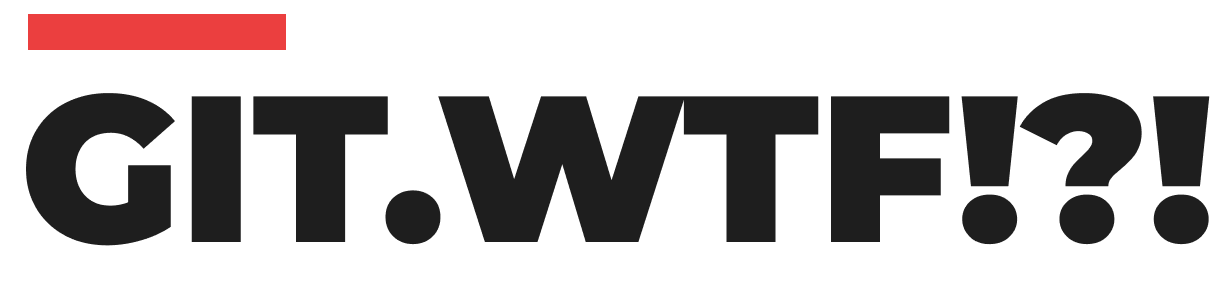Deleting a Local Git Branch
Deleting a local Git branch is a straightforward process and can be accomplished using the following steps:
- Check Your Current Branch: First, ensure that you are not currently on the branch you intend to delete. Use the following command to switch to a different branch if necessary:
git checkout <branch_name>- Delete the Branch: To delete a local branch, use the
git branchcommand with the-dflag, followed by the name of the branch you want to delete. For example:
git branch -d <branch_name>If the branch contains changes that haven't been merged yet, Git will prevent you from deleting it using the -d flag. To forcefully delete the branch, use the -D flag instead:
git branch -D <branch_name>- Confirm Deletion: The branch will be deleted from your local repository, and you'll receive a confirmation message.
Deleting a Remote Git Branch
When working with remote repositories, deleting a branch requires both local and remote actions. Here's how to do it:
- Delete Locally: Follow the steps mentioned earlier to delete the branch locally. Ensure that you've committed and pushed all necessary changes before proceeding.
- Delete Remotely: To delete a remote branch, use the following command:
git push origin --delete <branch_name>This command informs the remote repository (typically named origin) to delete the specified branch. Once the command is executed, the branch will be removed from the remote repository.
Cleaning Up Stale References
After you've deleted a branch locally and remotely, it's a good practice to perform some additional maintenance to ensure your local repository is optimized:
- Fetch and Prune: Run the following command to fetch changes from the remote repository and prune deleted branches from your local repository:
git fetch --pruneThis command updates your local repository's references, removing any deleted branches.
2. Prune Stale Remote Tracking Branches: If you have remote tracking branches that correspond to the deleted branches, you can prune them using the following command:
git remote prune originThis command removes remote tracking branches that no longer exist on the remote repository.
By following these steps, you can ensure that your local and remote repositories are kept tidy and free from unnecessary branches, contributing to a more organized and efficient development workflow.