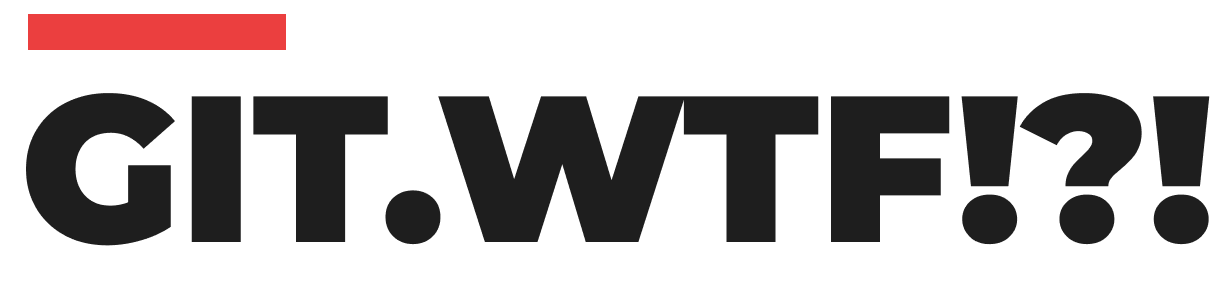Cloning a Git repository is a fundamental task for developers starting to work on an existing project. While the git clone command easily replicates the repository, dealing with multiple remote branches requires a bit more understanding. Here's a guide on how to clone a Git repository and fetch all its remote branches effectively.
Cloning the Repository
- Clone the Repository: Begin by cloning the repository to your local machine. Use the
git clonecommand followed by the repository's URL:
git clone git://account_name/reponame- Change to the Repository Directory: After cloning, navigate into the repository's directory:
cd reponameFetching All Remote Branches
- Pull All Remote Branches: To fetch all the branches from the remote, use:
git pull --allViewing Local and Remote Branches
- List Local Branches: To see the local branches in your repository, use:
Initially, you may only see the main branch listed.
git branch - List All Branches (Including Remote): To view all branches, including those on the remote, add the
-aflag:
git branch -aThis command shows all local and remote branches.
Checking Out Remote Branches
- Quick Peek at an Upstream Branch: If you want to briefly inspect a remote branch, you can check it out directly:
git checkout origin/another-branch- Creating a Local Tracking Branch: To work on a remote branch, it's best to create a local tracking branch. This step is done automatically when you check out the branch:
git checkout another-branchThis command creates a new local branch (another-branch) that tracks the corresponding remote branch.