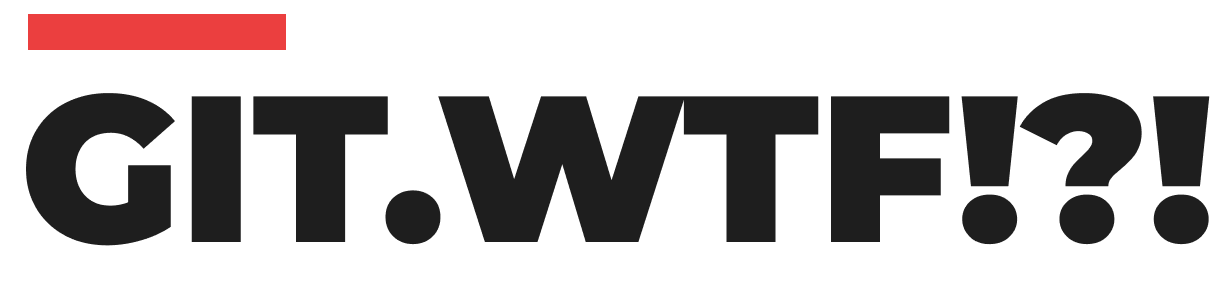Whether it’s a typo, an incomplete message, or a change in the code's context, editing a commit message is a common requirement. Here’s a guide on how to do it effectively.
Editing the Most Recent Commit
The Simple Case - Unpushed Commit:
If you have just committed your changes and haven't pushed them to the remote repository, correcting the commit message is straightforward. You can use the --amend option in Git:
git commit --amend -m "New commit message"This command opens your default text editor, where you can modify the commit message. Save and close the editor to complete the amendment.
If You've Already Pushed:
If you've already pushed your commit to a remote repository, you can still use the --amend option, but you'll need to force push the commit:
git commit --amend -m "New commit message"git push --force-with-lease origin your-branch-nameThe --force-with-lease option is safer than --force as it checks if the remote branch has updates you don’t have locally.
Editing an Older or Specific Commit
If you need to change a message for a commit that's further back in your history, you will need to use an interactive rebase:
- Start the Interactive Rebase:
First, identify how many commits back you need to go. For example, to edit a commit that's three commits back, use:
git rebase -i HEAD~3- Mark the Commit for Rewording:
Your default text editor will open with a list of the last three commits. In front of the commit you want to change, replacepickwithreword(or justr). - Reword the Commit:
Save and close the editor. Git will then reopen the editor for that specific commit. Change the commit message as needed. - Complete the Rebase:
Save and exit the editor. Git will apply the new commit message and finish the rebase. - Force Push if Necessary:
If these commits have already been pushed to a remote repository, you will need to force push them as well.
git push --force-with-lease origin your-branch-nameCaution!
- Impact on Collaborators: If you're working in a team, force pushing rewritten history can cause issues for your collaborators. It's crucial to communicate these changes with your team.
- Avoid Rewriting Public History: As a best practice, avoid rewriting the history of public branches that other people are working on.